Note: In glasshouse properties of BIM objects, journal entries etc, can also be reffered to af ‘BIM properties’, as “properties” in genereal is a widely used term. However on these pages we’ll normally use the term ‘Properties’.
Properties can be used a lot of places in Glasshouse, most importantly these Areas:
- In journal entries
- In journal views
- In “objects” setting up views, and imported properties on the individual objects.
On deleting a property the system will check if the property is in use in any of the above places, and if it is, then 1) prevent the property from being deleted, and 2) prompting the user where the property is being used.
The user then has the option of “Force deleting” the propery, thus removing the property entirely from the project.
Importing and exporting properties
On the properties page, you have the option of exporting and importing properties, either as a file-format, or importing directly from another Glasshouse project.
Exporting can be in a number of formats and data standards, and Importing can be via either CSV or as XML.
It’s suggested that you use the CSV format if you wish to edit properties, as this format can be opened and saved in Excel and similar programs.
When you are working with properties through the CSV file, please note the following:
- You should use the same structure in the CSV for importing, as for exporting.
- If you wish to add properties to Glasshouse using the CSV import, you can do so by creating a new line for each proeprty, and make sure the column “original_name” is filled. All other columns are optional.
- The CSV will be exported using ‘TAB’ as separator, but TAB, comma (‘,’) and semicolon (‘;’) will be accepted on import.
- All text is quoted (” “) on export, but need not be quoted on import (although this is adviced for better imports).
“Value Types” for properties
In the “Advanced” tab for a property, you have the option of setting the value type of that property.
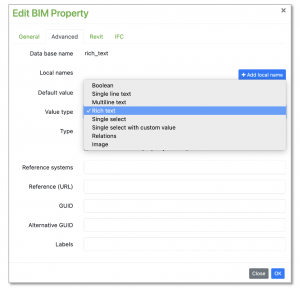
The different types are as follows:
- Boolean
The value should be YES or NO (aka TRUE or FALSE).
But values can be others. So this has little affect in the everyday use of glasshouse, and i primarily used in some API checks and software specific add-ons. - Single Line Value
A string of normal text.
This is the default setting for new properties. - Multiline text
Simple text with the option of breaking the text into several lines.
In the editor (journal table or edit journal entry) the line-shift is made by using Shift + Enter at the same time. - Rich text
Option of using formated text with different form of linebreaks.
In the editor (journal table or edit journal entry) user will get a special input window + toolbar for editing this value type. - Single Select
Option of making a list of predefined values that user can choose from. - Single Select with custon value
Option of making a list of predefined values that user can choose from.
But this type also allows user to enter a value that is not in the list. - Relations
Currently only used via special API calls - Image
Currently only used via special API calls
Exporting a Shared Parameter file for Revit
Glasshouse allows you to use the Glasshouse properties as “Shared Parameter” for use in Autodesk Revit.
You can find this feature under “Import/Export” on the parameters page.
You can also import The shared parameters directly into a Revit project using the Revit plug-in.
This feature will download and set up the parameters a lot faster, and will work when a Revit project is linked to a Glasshouse project.
Whether you export a Shared Parameter fil, or use the Revit plug-in, the result is a TXT-file that can be loaded into Revit.
The file will contain all properties in the Glasshouse project that has the following meta data:
- Revit Shared Parameter GUID
- Revit Data Type
The export will set the Revit shared paremeter’s name to “Revit Name” if this is used, and if not use the “Original name”.
