The “Link multiple word documents feature” features (also know as the “word auto mapper”) is a dialogue that allow you to link several Glasshouse chapter to a series of Word files, based on their name (or names pretty close to each other).
The function can be found in the Glasshouse pane in Word (the anchor icon)
Please note that a Glasshouse document must be chosen before you can click the icon.
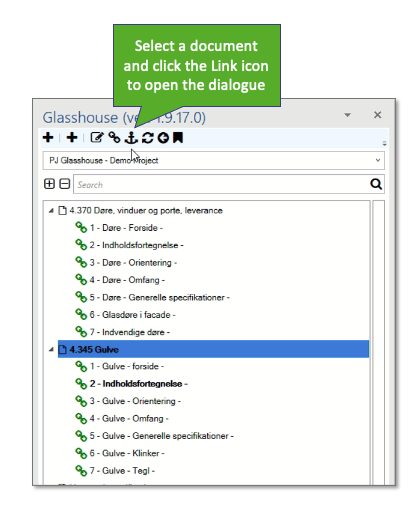 The Link Multiple Documents dialogue lists the chapters and linked word files, along with the status of the chapter/file link.
The Link Multiple Documents dialogue lists the chapters and linked word files, along with the status of the chapter/file link.
If some chapters are not linked to a word document yet – or the chapter can’t find the linked word file – they will have a red indication in the status column.
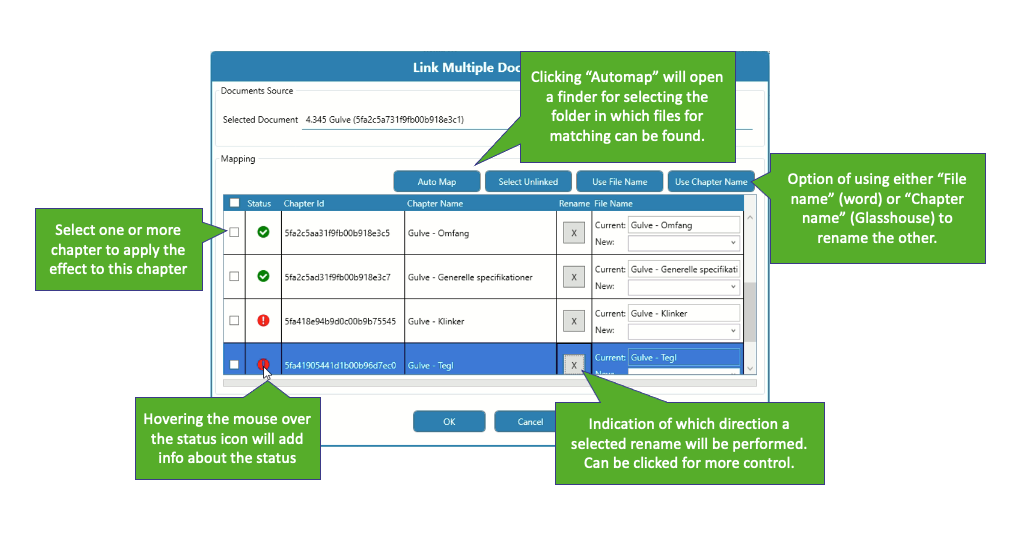
In this dialogue you have several options:
- Auto map: This function will demand that select a folder, and after that try to match the chapters in the selected Glasshouse document, with the word files in the chosen folder.
The mapping is based on a “fussy” logic, so small differences in names might be accepted. - Name by “Chapter” or “File”
If this option is chosen, then the plug-in will change the name of either the Word Files or Glasshouse Chapters to match the name of the other linked part. Use this to make sure names will match 100%.
Clicking the “Use File Name” and “Use Chapter Name” buttons will only affect the chapters that are checked “ON”. The status of the rename can be seen in the icon in the “Rename” column. This can also manually be set by clicking the icon.
When the right options have been chosen, click ok to run the process.
Note that this will only affect the chapters that have been checked “ON” in the dialogue.
